Question Categories
- Email
Various questions about using e-mail, including POP3, IMAP, webmail and filtering questions. - Lost passwords and other Simba account questions
Questions about managing your Simba account – invoices, passwords, payments, etc. - WordPress plugins
Questions for customers of our WordPress plugins - New customers
Questions asked by new customers looking to start using Simba’s services - Transferring existing services
Questions about how to move an existing web site, domain name, etc., over to Simba Hosting. - E-mail backup
Simba Hosting provide a cheap and convenient e-mail backup service - FTP and SFTP
Questions about using file transfer protocol (FTP) and secure FTP. - PHP scripting
Common questions about writing scripts in PHP. - MySQL databases
Common queries about using MySQL databases. - Web hosting security and being hacked
Questions about website security / being hacked. - Web hosting (other)
General hosting questions that didn’t fit into another category. - Small Print
Fair use policy, terms of service, privacy & cookies, GDPR issues, etcetera.
Questions concerning e-mail
How do I access my email?
You can use webmail, here: https://www.simbahosting.co.uk/webmail
Or, to download email into an application on your computer, phone or tablet (e.g. Outlook, Thunderbird, Windows Mail, iPhone, Entourage, iPad, etcetera), use these details, below. For some particular programs, there are also screenshots in further questions, below. If you are using Outlook or Thunderbird, then you may find that you need to know nothing except your email address and password – those programs have automatic configuration features.
Server (i.e. hostname): mail.simbahosting.co.uk
Username: Same as your full email address, in lower case
Other options: Choose encryption (may be called “TLS”, “SSL” or “STARTTLS”)
Outgoing mail also requires a username and password, so enter these as well as for incoming.
In Outlook (and any other programs that show it), do NOT tick the “SPA” option.
Your mail program may ask you about “ports”. The defaults should work; however, in Outlook if you tick “SSL” then for your outgoing mail you will need to change the outgoing port from 25 to 465. See the screenshots in the Outlook question, below.
If your program asks you to choose between “POP” and “IMAP” and you do not understand the meaning of these, then choose POP unless you are on a phone in which case choose IMAP.
I sent an email which the recipient’s system classified as spam – what can be done?
Firstly, it is important to understand that all classification of an email as “spam” or “not spam” is done on the receiving end, not the sending end. This is because, if it was done the other way round, all spammers would, of course, classify their mails as “not spam” – i.e. all such classification would be worthless.
This means that ultimately, only the administrators of the recipients email account can know why the email was wrongly classified, and what to do about that. Perhaps their spam-filters are badly configured. Perhaps something in your email looked quite like a pattern used by spammers. But generally, only they can say. As such, the best thing to do is to ask them to find out. In the case of some systems (e.g. GMail), when you look at a message in the “spam” folder, it tells you why the mail was identified as spam at the top. So, the recipient, having found the mail in their “spam” folder, can read the reason why there.
Generally, it can help to not place too many website links in emails you send. For example, if you already have one or more in the footer, perhaps removing these might help. Also, if you are in the habit of sending out mass-mailings from your email account (i.e. the same mail to lots of people), this may result in your domain getting a reduced “reputation score” on other people’s systems – this can mean that other mails are looked at as more suspicious than they would be otherwise, even if these mass-mailings are not themselves spam. (Please note that sending of all spam, i.e. unsolicited commercial email, via a Simba Hosting service, is prohibited).
Unfortunately, spam filters are often unreliable. Spammers are always testing and tweaking their campaigns to try to make sure they get past spam filters. If spam filters could be 100% accurate, then spam would not exist. Experience shows that even huge mail providers, like GMail, regularly mis-classify large amounts of mail – especially if the recipient (i.e. GMail user) does not carefully press the “Spam” or “Not Spam” button on every mis-classified mail and continue to do so. If they don’t, then the system becomes self-re-inforcing: in future it assumes its previous decisions were correct, and becomes more confident in making similar decisions.
How can I be more restrictive with possible spam?
We employ a range of anti-spam filters, and estimate that we prevent over 95% of spam from reaching your inbox. However, inevitably, some will reach it – spammers are working constantly to try to get their mails through. It is their professional expertise. Spam filters are always more annoying if they filter out real mail, rather than letting some spam through.
However, if you want to make Simba’s filters more restrictive, then you can set up a filter in your email program (you will need to search for instructions for your particular program for this). It should look at the header X-Spam-Bar . This header contains a spam score, and some symbols. For each point, there will be a plus sign (+). Simba will refuse to accept mail at fifteen points and above (and at lower than that, runs some extra checks before delivering it to your inbox). If you want to be more restrictive, you could delete (or put in a different folder) mails at fewer. To do this, you would add a filter that matches that number of consecutive pluses.
e.g. in your mail program, you could set up a filter rule like this:
Filter on header: X-Spam-Bar
Match: ++++++++++
Action: Move to folder “Probable spam”
If you are using a mail program on a device (rather than using webmail), then you can also look for whatever anti-spam solutions are available for your mail program. i.e. You can run your own anti-spam checks in addition to the ones that Simba’s servers are configured to run – ones that suit your needs rather than needing to be suitable across our whole range of customers. e.g. Perform a web search for “Outlook anti-spam tools”, etcetera.
How can I manage my e-mail addresses? (Add/change/delete addresses etc.)
Go to your control panel, and choose the “mail management” option from there.
How can I set up an “out of office” message, or other filters?
Log in to your webmail, and follow the “Settings” link, and then the “Filters” link. With filters you can file different e-mails in different folders, forward e-mails, automatically delete e-mails, set vacation messages, and all sorts of other possibilities.
Below is a screenshot of an example filter. Note that your screen may look different, as software gets updated periodically.

What are the settings for Microsoft Outlook Express?
- Click on the “Tools” menu in the menu bar.
- Click on “Accounts”, and it will open the accounts window.
- Create a new mail account.
- When asked, enter your name, email address (in lower case), password and the server “mail.simbahosting.co.uk” (without the quotes).
- Then, back in the accounts window, click on the “Properties” for your new account, and make sure you copy the settings from these two screenshots:


What are the settings for Microsoft Entourage?
Tell Entourage to create a new account, and enter settings like this:

Click the button for advanced receiving options:

Click the button for advanced sending options:

What are the settings for Microsoft Outlook ?
Recent versions of Outlook support automatic configuration. If you begin the steps below, then Outlook can/should pick up some of the settings automatically and save you some of the steps.
(N.B. The screenshots below may not be from the same version as Microsoft Outlook as you have; so don’t be too confused if they differ a little).
First, choose ‘Account Settings’ from the ‘Tools’ menu:

Secondly, press the button to create a new account.
When asked for user information, enter your email address, and enter it again as your User Name. Enter your password. Do NOT tick the “Secure Password Authentication” box:

Press the “More Settings” button (towards the bottom right). The resulting window has four tabs. The ones that need modification are ‘Outgoing’ and ‘Advanced’, as follows (N.B. if you chose an IMAP account instead of a POP account, then this will be port 993 instead of 995 in the second screenshot):


What are the settings for Windows Live Mail?
Create a new account, with details as below. The screenshots below are not the “new account” wizard, but the settings which you can reach any time (including just after using the wizard).

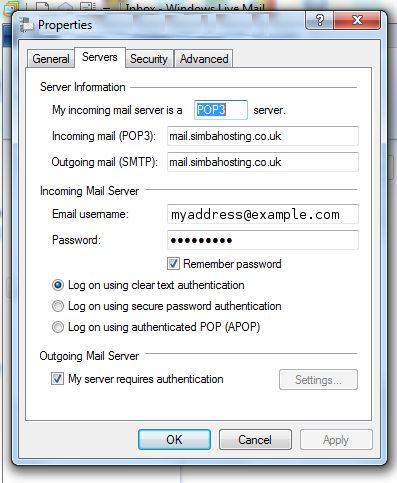

What are the settings for a mobile phone?
Screenshots for the iPhone are below – if you have an iPhone, skip straight to that question.
If your phone has a web browser, then you can browse to https://www.simbahosting.co.uk/webmail. In practice though, that might be difficult on a small screen and you will probably want to use your phone’s e-mail application. Your phone needs to support TLS or SSL connections. (The included e-mail programs on the Apple iPhone, Android, Blackberry, Windows Mobile, Nokia series 40 and series 60 (Symbian) phones are known to work; and as the mail protocols are standardised, we expect it will work on any other e-mail-capable phone also).
The settings are exactly as for your PC. Let us know if you find any problems. Some phones may ask you to verify a “certificate” the first time you connect. This allows you to be certain that you are sending your password and e-mail to Simba Hosting and not someone else. Some phones will do the verification automatically. If your phone tells you that that the certificate’s “finger-print” is 14:6D:4E:C4:B5:01:6A:ED:C1:46:63:0C:3A:EE:4D:1F:01:E2:80:D9 or 64:E9:0D:24:7C:48:32:7F:BF:4B:4B:9F:84:72:7C:24 (or before 12th January 2012, 1B:EC:C9:29:2C:33:3D:73:A3:01:34:02:39:BF:BB:85:90:01:70:E9 or C5:F6:BD:E0:6D:EF:46:40:9C:48:A4:6E:37:13:B2:54) (lower-case letters are also acceptable) then you should accept, otherwise you should decline and contact support to tell us what value was shown.
What are the settings for an iPhone?
Go into the mail application and set up a new incoming (POP) account. Here are the settings to copy. Make sure that you copy the authentication, SSL and port settings exactly. Your incoming and outgoing passwords are the same (don’t forget to add the outgoing password – otherwise you will only be able to send mails to other Simba Hosting customers).
1. |
2. |
3. |
4. |
What are the settings for an iPad?
These screenshots should help:

iPad screenshot – setup incoming mail
One user sent us the following screenshot; another said that he needed to change “465” to “587” under the port setting, and then it worked:

iPad screenshot – sending mail (SMTP)
Should I use POP or IMAP?
This depends on how many different computers or devices you want to view your e-mail from.
If you are simply wanting to collect mail from your account to your e-mail program on a single computer, POP is best for this – it downloads the mails to your computer then removes them from the server. (You can normally also select to leave them on the server for a certain amount of time, allowing you also to download them to a second computer).
IMAP allows you to view what mails are in your mailbox on the server, and it leaves them there. This requires an Internet connection – i.e. when you disconnect from the Internet you can no longer see your mailbox. This method is best if you do not want to be tied to a particular computer, or if you are using a mobile phone but want to leave your mail where it is and collect it from a computer later.
What are my settings for sending mail?
You can use webmail through any web browser, or if you have your own computer with you, you can use the following settings in your e-mail program:
SMTP Server: mail.simbahosting.co.uk
Username: (your e-mail address)
Password: (password – same as for webmail)
Connection options: TLS (may be called STARTTLS or STLS or encryption or secure connection)
Port: 587 (or 465 if using Outlook / Outlook Express / SSL)
It is not compulsory to use Simba’s servers to send e-mail; if you are at home, then your Internet Service Provider may also have given you settings which allow you to send through their servers. If those settings work, you do not need to change them unless you find your ISP’s mail delivery unreliable.
If you are not using a mailbox (i.e. you are just using forwarding), then you can obtain a password by using “Mail Manager” and setting up one using the facility there.
If using Microsoft Outlook, do NOT choose the “Secure Password Authentication (SPA)” option. As the connection is already encrypted, your password is already secure. SPA is not supported.
This will allow you to send e-mail from any location in the world, provided that you send it from the e-mail address used as your username (or using any e-mail address from your domain name, if you have set up a domain-wide password in “Mail Manager”). Otherwise you will get an error message like “relay not permitted”. You should use port 587 in preference to the default (25) because increasing numbers of Internet access providers block use of port 25 in order to reduce the amount of spam originating from computers infected with viruses.
How do I set up Google Mail to receive mail from my Simba mailbox?
If you want to use Google’s feature for collecting mail from a mailbox, then log into your GMail account, find the option for collecting mail, choose the options for POP, SSL, enter the mailserver mail.simbahosting.co.uk and change the port from 110 to 995.
Alternatively, log in to your Simba webmail and set up a filter that will forward all mail to your Google account. This allows you the added flexibility of only forwarding some mail if you want to, and having it forwarded instantly (not just when Google collects).
I seem to be blocked from sending e-mail. What can I do?
If the network you connect from is also used to send spam, then your computer may end up with an Internet address that has been banned from using e-mail. Simba Hosting tries to prevent this from happening by not banning any computer that has recently succesfully supplied an e-mail username and password. If you are banned then the first time you may get an error message but on further attempts you may not be able to connect at all. You can remove any block from your computer by visiting https://www.simbahosting.co.uk/mail-unblock.php – if this does not work then your problem is something else.
Questions about e-mail backup
What is the mail backup service? Why is it useful?
The mail backup service stores a copy of every incoming or outgoing e-mail for you (or just those addresses you choose). If you ever lose your e-mail (e.g. your hard disk perishes, your computer is stolen, your house burns down), then you can get all your e-mail back.
Do I really need a backup of my e-mail?
If you use your e-mail seriously, then losing it all could be a big inconvenience. Documents people have sent you, people’s contact details, e-mail addresses you forgot to put in your address book, business correspondence, invoices and receipts, login details – there’s a lot in our e-mail. The peace of mind that a backup brings is very cheap.
Why should I use Simba Hosting to backup my e-mail?
If you backup your e-mail at your home or office, then you must remember to do it at regular intervals, and you’re not safe from thefts or fires which could destroy your backup along with the original. Simba Hosting’s backups are away from your location, and take place instantly and automatically every time a new e-mail comes in.
How much does it cost?
It is very economical. You only pay for the amount of total storage you are using at the end of each month, at 15 pence per 100 megabytes per month, with a minimum charge of 50p per month on each domain name. How many megabytes of storage you use depends mostly on how many large attachments you receive (e.g. if you receive a lot of photos). If you received 20 large, high-quality photos every week and as a result used 100 additional megabytes each month, then in your first year you would spend a total of £11.70. If you do not receive many large attachments, then you could go for a few years only paying 50p each month. Your first invoice will be £6 to cover the first year in advance, and then any extra charges will be invoiced in arrears.
Can I backup outgoing mail as well as incoming mail?
Yes, you can backup both, or either, as you choose.
Does this service back up individual addresses, or every e-mail address on the domain?
You can choose which you prefer. You can backup all addresses, only chosen addresses, or all addresses with the exception of chosen addresses.
How do I retrieve email when I need it?
Our website allows you to search all your backed-up e-mails, so you can identify exactly what you need. You can search for mails by dates, senders and receivers. You then contact our support desk and request the ones you want. If there is enough demand for it, we will bring in a service allowing you to fetch e-mails instantly – let us know if you are interested.
If I receive a mail on two different addresses, or a mail is forwarded internally on my domain, how many times is it stored?
The mail is only stored in our database once, and hence will only contribute once to your storage quota. All instances of receiving the mail are recorded, so that you can easily search for it.
How can I calculate how much storage I am using?
You will receive an e-mail each month showing how much storage you are using, and how much it costs. You can also use “Mail Manager” (go to your control panel to search for stored mails and the results will give you a grand total of storage used. (Note that the total storage used can be less than the sum of every individual e-mail, as some e-mails are received twice but only need to be stored once, e.g. they are sent to two separate addresses on the same domain, or forwarded locally within the domain).
How do you give my e-mail back to me when I request it?
We can either place it back into your inbox, or give you a link to download a mailbox to your machine, or (for a small handling charge) send the data in the post by CD.
What else does the service include?
Using your control panel, you can monitor how much storage you are using and you can search through a list of all e-mails that have been backed up.
Can I have a free trial?
Yes, a one-month free trial is available; please just contact our support desk.
How do I sign up?
Log into your account (at http://www.simbahosting.co.uk/cp), and follow the link for managing your e-mail settings. You will then see the options available there. The service becomes active straightaway.
Questions about FTP
I am using a mobile connection and FTP logins are not working – what can I do?
Please see this FAQ and answer.
What are my login details for FTP?
Host: ftp.simbahosting.co.uk
Username: (your username – usually the same as your domain name)
Password: (your password)
You may also need to tell your FTP program to use encryption. The option may be called “encryption” or “TLS” or “STARTTLS” or “SSL”. The first time you connect, your FTP program may ask you to verify that the secure connection has been made – by asking you to “accept” a “certificate”. When it does this, you should accept if the certificate is issued by LetsEncrypt for ftp.simbahosting.co.uk, and is currently valid. Though, ideally your FTP program will validate this automatically, and only tell you if there is a problem.
Example of connection settings:

What is FTP?
FTP (File Transfer Protocol) is used to transfer files from your computer to your website.
Where do I put my files?
When you log in, there will be (at least) three directories, as follows:

The “htdocs” directory is the one which your website files should go in to – for example, if your website is “www.example.com” and you have a file called “home.htm” which you place in “htdocs”, then it will be available as “www.example.com/home.htm”. “logs” contains the log files recording visits to your website; in the directory “private” you can place any files you wish to store in your account without making them available to anyone else. You cannot create any files or directories of your own in this top level.
Can you recommend an FTP program?
If you do not already have an FTP program, then you can get a free one from here (Filezilla). It is full of features, has no adverts and runs on Windows, Linux and Mac. Below there is information on the correct settings for CuteFTP, Filezilla, CoffeeCup Direct and CoffeeCup FreeFTP, though many others should work.
Can you recommend a command-line FTP client?
lftp will automatically select encryption for you – http://lftp.yar.ru/. The standard /usr/bin/ftp which most UNIX systems have does not normally support encryption.
Can I use a different method to transfer files?
You can use SFTP; use the same username and password, but choose port 20023. (And you must use the main username for your site – for technical reasons you cannot use any extra usernames that you have set up).
Some FTP operations work and some do not – what can I do?
FTP failing to work is normally due to a firewall which is failing to allow through legitimate traffic. The FTP protocol is complicated and was designed in the 1970s, but was not designed with firewalls in mind. For very similar reasons, connections for which your Internet Service Provider uses a technology called “Carrier-grade NAT” will not work. Carrier-grade NAT is a way in which service providers who haven’t yet upgraded their networks to the modern IPv6 Internet protocol attempt to work around some of the limitations of the older IPv4 protocol and the problems of lack of available IPv4 addresses. Unfortunately, carrier-grade NAT is inherently (unfixably) incompatible with encrypted FTP connections. Carrier-grade NAT is most commonly seen on mobile telephone networks. If you are on a mobile network and FTP is not working for you, then this is almost certainly the cause.
If you have a personal firewall product on your computer, such as ZoneAlarm, you should turn it off and see if your problem continues. If this solves your problem, you should configure your firewall to add an exception for traffic coming from ftp.simbahosting.co.uk.
You can also try the same operation from a different computer or network; if it works from there but not from your own computer then the problem is somewhere at your end and you should ask a technically knowledgeable person for help.
Alternatively you can use SFTP instead of FTP – your FTP program may have an option for this. SFTP is much more firewall-friendly than FTP. If you only have an Internet connection which uses carrier-grade NAT then this is your only option.
What are the settings to use with CuteFTP?
The CuteFTP “wizard” does not always set up the settings correctly. To connect to Simba Hosting with CuteFTP, you should do this:
1. Open “Site Manager” by opening the “Tools” menu and then choosing “Site Manager” and then “Display Site Manager”.
2. Add a new site, using the details described in FAQ question 1 above. In the “General” tab you should choose “Normal” as your “Login method”, and in the “Type” tab you should choose “FTP with TLS/SSL (AUTH TLS – Explicit)”.


If you are asked to accept a certificate, you should do so.

What are the settings for CoffeeCup Direct / CoffeeCup Free FTP?
When setting up the site in “My Servers”, make sure that you choose “Passive” and “FTP over TLS (explicit encrpytion)” as the protocol. (This is available by pressing the “More Options” button). Here is a screenshot (you could also add /htdocs as the “Remote Folder” in order to get straight to the directory which files for your website are meant to go into). If you do not have these options then perhaps you need to upgrade your version of CoffeeCup – we tested Direct 6.5 and FreeFTP 4.0.
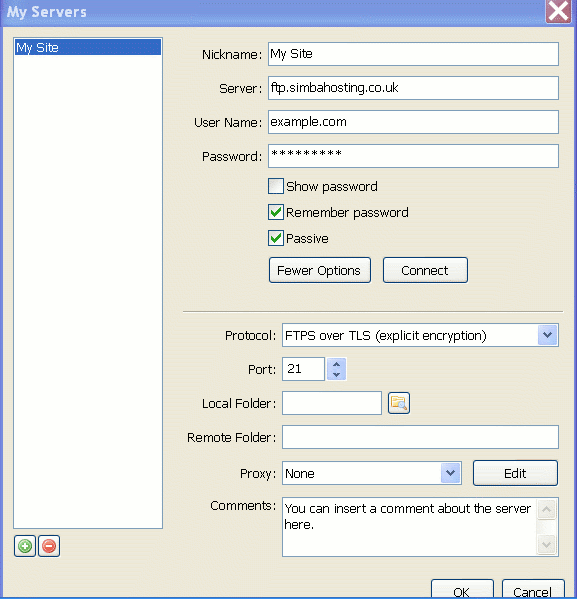
What are the settings to use with Filezilla?
Set up the site in Filezilla’s “Site Manager”. In current versions of Filezilla, choose “FTP” as the protocol, and “Require explicit FTP over TLS” for “encryption. In earlier versions, (3.3 and earlier) you choose a “servertype” of “FTPES – FTP over explicit TLS/SSL”.

Does Dreamweaver’s built-in FTP client work?
In the options, select SFTP, and use port 20023. If you instead select FTP instead of SFTP then it will not work, as Dreamweaver’s built-in FTP lacks necessary features.
What are my login details for SFTP?
If you prefer to use SFTP instead of FTP, then your details are as follows:
– Server: ftp.simbahosting.co.uk
– Username, password: as given in your setup email
– Port: 20023
If your SFTP program asks you to confirm the “fingerprint” of the remote server, then the correct fingerprint is:
46:06:9f:ae:d4:98:66:12:03:e3:09:58:e1:09:d5:0b (RSA)
or:
60:37:d1:4f:cc:fb:54:90:a0:9d:c6:3e:69:41:ac:ba (DSA)
Note that if you add extra FTP usernames to your account (using the control panel), then these will not have SFTP available. For technical reasons, SFTP is only possible for your master account.
Questions about PHP scripting
How can I change the PHP version that my hosting account is using?
You can change to a different PHP version by going to your control panel, and then choosing the domain name you wish to change settings for (if you have more than one in your account), and then into the “Advanced” settings for the web hosting. The option to change your PHP version is found in there.
Before updating your PHP version to a newer version, you should make sure that all your components (e.g. plugins and themes) are up-to-date. Old components may not be compatible with newer PHP versions that did not exist at the time they were last updated. If your site does not work after updating version, then this is likely to be the cause, and you may need to switch back to the previous version to rectify that.
What security measures are in place to protect me from other users’ scripts?
All CGI/PHP scripts are run under your own unique UID. This means that they can only access files and resources accessible by this UID. Your own hosting directory is by default set to have permissions that do not allow other users any access to it.
What is the path to my files?
You can discover this by logging in, choosing “Domains”, clicking the “View” icon next to your domain, and then the answer will be shown next to the label “Server Account Path”.
However, you should not need to use this information in any PHP scripts, as the current directory is set to the directory with the running script in. You can either use relative paths, or detect within the script.
What files will get passed to the PHP interpreter?
If you have PHP enabled (as it is on all the packages we sell, unless you are an existing customer on a legacy package from a number of years ago), then any files with a .php extension will get passed to PHP.
If you would like any additional extension to be passed to a particular interpreter, then just contact our support team (follow the “Support” link from this website) and we will see what we can do.
How can I code securely?
Your scripts are run under a unique user ID, and your hosting directory does not have permissions for other users to enter into it.
You can also store sensitive information (e.g. database passwords) in files ending in .inc, also only accessible via your scripts as above – the web server will never serve these up as it will refuse any requests for .inc files.
Otherwise, the same rules will apply to coding on Simba’s webspace as elsewhere.
How can I see errors from my PHP scripts?
You can use PHP’s display_errors setting to control this. If you are using WordPress or another CMS package, it will likely have its own configuration settings to control error reporting (e.g. here is WordPress’s documentation).
You can also see PHP’s logging in your “logs” directory – log in by FTP.
Questions about MySQL databases
What are my MySQL login details?
You should have been given a database name, user name and password for MySQL; this will not be the same as your FTP or e-mail passwords.
The host name to use is “mysql1.simbahosting.co.uk”. Do not use “localhost” or “127.0.0.1” – these are not correct.
How can I keep my MySQL password safe?
As any PHP or Perl scripts are run under your own UID, and since only your UID can access your directory, your details should be safe if you store them in the ordinary way (in a PHP/Perl file which stores them as PHP/Perl configuration variables, as is standard in CMS systems, e.g. WordPress, Joomla, etc.).
How can I administrate my MySQL database?
Use the “Database Administration” link from your control panel, and enter your MySQL username/password when prompted.
I have tried to import a MySQL database, but got an “access denied” error.
The most likely cause for this is that the MySQL file you are trying to import contains a “CREATE DATABASE” line.
The permission to create databases is not granted to ordinary users – and is not necessary, as your database is already created for you.
To fix the problem, simply edit the MySQL file your are trying to import and remove the lines beginning with the words “CREATE DATABASE” and “USE” and then you should be able to import successfully.
When I enter ‘localhost’ as the database server in my code, it does not work
Don’t use localhost, or 127.0.0.1; rather, use: mysql1.simbahosting.co.uk.
Questions about web hosting
Why does visiting my website show a 404 error?
When you upload a file, e.g. with the name “gubbins.html”, to view it, you need to visit “http://www.example.com/gubbins.html” (changing www.example.com to match your domain name).
There is one set of special exceptions to this. If you don’t supply a file name when you visit, then any page named “index.html” or “index.htm” will be shown. So, if you are wanting to have a page show when you visit http://www.example.com, then you need to upload a page with one of these two names.
Will my website appear in Google? When?
You can add your site to Google here:
http://www.google.co.uk/intl/en_uk/addurl.html
However, note that Google and other search engines work by estimating how popular your website is, according to how many other websites contain links to it. If they find links to your site in other places, they will automatically add your site. If your site is not linked from anywhere, it will not appear highly in Google’s rankings. So, what you should do is find friendly website and blog owners and ask them to place a link to your website on theirs.
I am managing my domain name elsewhere. What nameservers should I use?
ns1.simbahosting.co.uk and ns2.simbahosting.co.uk
Questions about website security / being hacked
I think my website has been hacked. What shall I do?
Don’t panic. Simba Hosting keep backups of your website, so if you get in touch then we should be able to restore your site from before it was hacked, for a small fee.
How can I avoid my website getting hacked?
Every website is different, but here are some general tips. At Simba Hosting we do our part, monitoring various threats at the server level, and keeping a strong fence between different customer accounts. But you also need to do your part. Here are some general tips:
- Keep any software in use on your website up-to-date. If you don’t know how, then we can help.
- Make sure you use strong passwords, not-easily-guessable for any logins on your website. It only takes one weak one to bring a breach. For WordPress, we recommend you install the “No Weak Passwords” plugin.
- If your website is not SSL-protected, then do not log in to it from any locations with free, unencrypted wifi (e.g. coffee shops, fast food restaurants), as it is easy for other customers at such places to learn your passwords.
- When building your website, only use modern, maintained software. Do not install obsolete components or components from sources which you are not sure whether you can trust.
- It can be cheap to get your 12 year-old nephew to help you build a website, and he might be a genius. On the other hand, he might be a learner, and have very little idea of best practices or today’s security threats. Build your website through a reputable company if its security is important to you.
- Pay for a security audit of your site – Simba Hosting can offer these, and have experience of finding weaknesses that hackers can use, even in expensive sites. You may be surprised what we turn up!
What happens if you discover that my site has been hacked?
Normally we will disable hacked sites, as they are a threat to more than just your own services. We will then notify you, possibly with the results of a brief investigation, together with your options going forward.
Small Print
What is your data processing policy? (Including GDPR-specific information)
Signed copies and physical paperwork
If you require a formally signed copy of this policy, signed by a director of Simba IT Services Ltd., then please print it out, provide the date, the signature, the name and position of the signer within your company, and then post it to us with a stamped and addressed envelope for the return, using the address on our contact form. You must not amend any details of this policy without prior agreement before sending the document, and without clearly highlighting the changed sections. You must be willing to pay, in advance, any costs we incur in processing or legal evaluation of them. The same willingness to pay costs shall apply to any other formal legal procedures, or physical paperwork, which you request us to handle.
You can download a PDF copy of this policy here.
Validity
This policy applies during the time that you have a paid account with us. All of your data will be deleted when, for whatever reason, your account with us is closed. When you no longer have a paid account with us, all appropriate regulations (e.g. the GDPR) continue to apply for as long as we still hold your data, but after an appropriate time (e.g. in which we inquire if you wish to continue services, and encourage you to pay any outstanding invoices), all your data stored with us will eventually be deleted (including that retained in automated backups until they are automatically deleted), and all our obligations in relation to your data (and any capacity we previously had to process it) will thereby end.
Data processing policy
Simba IT Services Ltd. (the owners of www.simbahosting.co.uk) are registered as a data processor with the Information Commissioner’s Office (ICO) in the UK. We aim to comply with both the letter and the spirit of all relevant laws, including the General Data Protection Regulation (GDPR).
In respect of website and email hosting services (i.e. if this applies to you, having purchased such services), our systems (i.e. computers belonging to us) will process data as a necessary part of providing your purchased services. If this applies to you, then you should read the following details. Note that in relation to services provided, we are a data processor, not a data controller. i.e. We do not inherit the responsibilities of a “data controller” in respect of the running of your business (your website, associated database, email accounts, etc.). Those responsibilities remain with the website owner, not with us. We are a data controller only in respect of our own website/business (not yours). In particular, the data processing liabilities and responsibilities for all code (or equivalent – e.g. email filter settings, webserver settings or the like) that you upload into your web hosting account or set as settings, remains with you, notwithstanding that processing having been carried out using our rented facilities. As part of this, it is entirely the responsibility of the customer to ascertain that he has purchased the correct facilities to satisfy any legal requirements on their side (e.g. appropriate facilities for PCI card processing compliance for a website that processes online payments).
Unwritten yet existing liabilities
As a UK-based company, we are subject to the relevant privacy laws (e.g. the GDPR). Note that there are various data processing practices which it is only mandated to formally describe when an EU entity contracts with an entity outside the EU. For entities in the UK, it is not formally necessary to write down obligations which already exist by virtue of these laws. It is understood that therefore this policy does not attempt to duplicate the mention of every obligation under the GDPR (e.g. the obligation to notify of breaches).
Modifications to this document
Some customers may have purchased services with a specific configuration – e.g. a tailored VPS to a particular specification. In such cases, this document should be read with appropriate modifications in mind where any specifics or technical details are supplied.
Activities performed
As part of providing our services, we may perform these activities:
- Process incoming web (HTTP/HTTPS or any other future protocol) or email (POP3, IMAP, SMTP, HTTP/HTTPS (webmail) or any other protocol), and respond to them in accordance with the protocols, the incoming data and your account configuration.
- Automatically log details of these incoming requests and of the results. These logs may include IP addresses, browser user agents, dates, times, usernames and other technical details. We automatically delete logs after an appropriate time period (by default on web hosting, the current week’s logs and 4 weeks’ of past logs are kept, then automatically deleted).
- Some technical activities may involve passing data to third-party services in order to provide our essential services – e.g. passing the name of your website to an SSL certificate provider in order to obtain an SSL certificate.
- We use helpdesk software provided by HelpScout. As such, filling in any form requesting any kind of information or assistance will usually result in data being copied to their systems. HelpScout’s GDPR and privacy policies are contained on or linked from this page. To aid us in providing support and development, we keep a record of the contents of support tickets in Helpscout for up to 25 months after the last reply on the ticket, after which they are automatically purged. Help requests going through our website may also be logged in our database. This is purged automatically on a weekly basis of old entries (any older than 90 days old).
- Any other activities unwittingly omitted from the above list which are technically essential to the provision of your purchased services, necessary monitoring, logging or auditing (whether necessary for the integrity of our services, the measurement of performance, legal compliance, or any other similarly compelling reason).
Other than these, we do not make data available to any third parties, except by the account owner’s explicit request.
(Lack of) marketing partners
Since our launch in 2007 we have not bought any marketing services from any third party that involved the passing of any customer identifiers or customer data to them.
Backups
Copies of your data may be stored in our backup systems, for the necessary task of being able to restore services in the event of a catastrophic failure, criminal break-in, or other similar event. These backups are stored encrypted, and deleted after a period of time in the region of two months. They cannot have individual portions deleted from them upon request because this is technically infeasible due to the nature of aggregated, encrypted backups.
Security
We aim to protect all our services using suitable technology and in accordance with best practices. For example:
- Our servers deploy firewalls to prevent unwanted traffic, including automated traffic analysis and blocking.
- We apply anti-spam and anti-virus software, IP blocklists and other associated technical measures to protect mailboxes
- Our mailserver, webmail and FTP server can only be accessed over an encrypted connection. Our website is only available over https (SSL).
- We do not store any card details; payment processing is handled by reputable third parties (PayPal and Stripe).
- Our own computers that we operate the business through are protected with disk encryption and strong passwords.
- Our backups are also stored on encrypted storage, and/or using file-level encryption.
- We regularly apply patches to our server components to block discovered security issues. These are usually automated for the quickest possible application, unless there was a specific technical reason why that was not the best approach.
Note that our performance of these tasks on our own systems does not mean that no similar needs exist for code installed by you in your web hosting space, for which you are liable (e.g. WordPress updates, using a third-party payment processor for payments, using https if appropriate, etc.).
Right to obtain a copy of all your data
EU consumers have the right to request a copy of all the data which we hold upon them. In respect of the data in their web hosting account, this can be obtained by using an FTP client to log in to your account, and to download all the data in that account (which comprises your own uploaded website data, and access logs). In respect of email hosting, this data can be obtained by using any IMAP client to log in to your mailbox, and downloading a copy of all your mailboxes. We do not maintain any marketing databases and do not build profiles of customer (or visitor) behaviour that contain personal information; other data we hold on you is visible inside your Simba account at https://www.simbahosting.co.uk/s3/client-details/.
Right of deletion
EU consumers have a right to request that all data relating to them is deleted. This is, by its nature, a request to close your account and end services. Note that (as explained in other parts of this document), some data may only be deleted when automated rotation/deletion of old data takes place (e.g. backups and log files). Note that rights to deletion may also be limited by other laws or other essential business needs (e.g. the need to maintain accurate accounting/taxation information) which take precedence over the GDPR’s right of deletion.
Privacy breaches
We will inform of data privacy breaches in line with the requirements of the GDPR.
Relevant third party policies
We do not transfer data to third parties except as required to perform technical tasks essential to the provision and maintenance of our services. Please also consult the above section on marketing partners.
- Stripe (our payment processor for card payments) – general policy on data transfers, and privacy shield policy.
- Linode, Inc., who are one of our suppliers to provide server capacity, with whom we have a data processing agreement (which authorises Linode only to provide the contracted technical services, and not to process data for any other purpose).
- Digital Ocean, Inc., who are one of our suppliers to provide server capacity, with whom we have a data processing agreement (which authorises Digital Ocean only to provide the contracted technical services, and not to process data for any other purpose).
- Amazon Web Services (used by us to store backups of our servers) adhere to the Cloud Infrastructure Services Providers in Europe Code of Conduct – https://aws.amazon.com/compliance/cispe/ – as part of their GDPR compliance. Also, see here. Note that we only stored backups that are pre-encrypted, and Amazon have no access to the encryption key. As such, Amazon have no access to the actual data, and are not a data processor.
- We may form arrangements with other data processors, but only on the same, GDPR-compliant, principles.
Limits upon costs
In all circumstances, indemnification against any costs, claims, damages, expenses or any other liability incurred by you due to any failure on behalf of us, our employees or any agents we employ, will be limited to a refund of the total amount paid by you to us for the services purchased from us, from the time that those liabilities were incurred.
Correction of deficiencies
If you find any deficiencies in this policy document, then please let us know using the contact facility available on this website.
Legal authority
Simba IT Services Ltd. is a UK company, and all disputes that cannot be settled by mutual agreement or arbitration mutually agreed to, will be settled under the authority of the courts of England and Wales. All customers agree to make a maximum good faith effort to settle any disputes before entering any formal legal proceedings, or raising the prospect of them, and are willing for any court to look upon their case with prejudice if they have not done so.
Questions about transferring existing services
What is the basic procedure for transferring an existing service?
A transfer must be done carefully. If certain rules are kept, there is no reason for there to be any break in service.
One general rule is that you must begin the transfer process before your renewal comes up with your existing provider. Otherwise, they will likely charge you for another year’s service (or however long your contract period is).
The questions below address how to perform the different services available. The basic order to do things in (unless advised otherwise) is as follows:
1. Transfer your domain name to Simba
2. Set up your e-mail settings at Simba (and in your computer’s e-mail program)
3. Copy your website (including database) over to Simba, and let Simba know that you are now ready
4. Simba will then make the e-mail and website on our computers the “real” one that the rest of the Internet uses, and you can then delete your settings and account at your previous provider.
How do I transfer my domain name to Simba?
If your domain name ends in .uk, then you need to ask your existing provider to transfer the domain name to Simba’s IPS tag, which we can advise you of by e-mail. They will know what this means, even if you do not!
Most larger providers will provide a way for you to do this through logging in at their website. It may be called “transfer domain name”, “transfer IPS tag”, “tag transfer”, or something of that kind.
For a .com, .org, .info and many other domain names, you will be asked to provide an “EPP code”, which your existing provider will need to advise you of. Again, this can often be found by logging in at their website. This code is the authorisation code needed for Simba to take over your domain.
In all cases, the changes above can take a day or two to become fully active, so you need to be aware of this if you are approaching your renewal date. If you find that the time is very short, e-mail us so that we can make your case a priority. Once the renewal date has passed, some transfers are not possible until you have paid a fee to your existing provider.
It is important to note that transferring a domain name does not make any difference to any actual services. It is a risk-free step. It merely passes control over to allow future changes and transfers to be made.
What do I need to do about transferring name servers?
Firstly, if this question means nothing to you, then do not worry – Simba will take care of it all.
If you are transferring your domain name, then normally things work most smoothly if you transfer the domain name first, and then leave the change of nameservers up to Simba.
Alternatively, if you know that all your settings (websites, mailboxes, domains) are set up on Simba, then you can log in to your existing provider’s website, and use these three name servers:
ns1.simbahosting.co.uk
ns2.simbahosting.co.uk
ns4.simbahosting.co.uk
What needs to be done to transfer e-mail settings?
You must use “Mail Manager” (linked from the left side of this page) and re-create the settings for mail boxes and forwarding addresses that you have with your existing provider.
You should set up your mail boxes in your e-mail program (Outlook, Thunderbird, Eudora, etc.), and check that they are working. Your e-mail program will allow you to check both your new and old accounts (i.e. those with your previous provider and those with Simba), so that once your settings are ready, you will not have to worry about losing mail as it will come to one or the other.
Mail will only start being delivered to your mail boxes at Simba once the relevant name server record is transferred (see the relevant question for more information). It is important to have your settings ready so that you do not lose mail, which could happen if the Internet starts sending your mail to Simba but Simba has no settings for you.
How do I transfer my website?
You can copy across your existing website to Simba Hosting’s computers and thoroughly test it before “flicking the switch” to make the version at Simba the “real” one that the Internet sees.
Your setup e-mail will have given you the details of how to upload your content to Simba, and how to view it before your domain name is transferred.
If this is done, then there will be no time during which your website is not available. However, if your website is database driven then you may need to take the old version off the Internet to avoid problems with having two different versions of your database existing. If your website does not use any database then there will not be any issue of this kind.
Questions for new customers
Can you recommend an FTP program?
If you do not already have an FTP program, then you can get a free one from here (Filezilla). It is full of features, has no adverts and runs on Windows, Linux and Mac. Below there is information on the correct settings for CuteFTP, Filezilla, CoffeeCup Direct and CoffeeCup FreeFTP, though many others should work.
How do I set up my email address?
Use the “Mail Manager” link from your control panel. From there you can add mail boxes and forwarding addresses.
All anti-spam and anti-virus facilities are automatic – there is nothing to configure.
To add filters, vacation messages and the like, you must log in to your e-mail account using “Web Mail” (here), and choose the “Filters” option.
Simba account questions
What do I do if I have forgotten my password and/or username?
On the “login” box, there is a link for you to follow if you forget your password, as long as you can remember your user name and your e-mail address.
If you cannot remember your user name and/or e-mail address, then you may be able to find them by searching your past e-mails from Simba Hosting.
If you still cannot find them, you will need to e-mail us and ask for help – use the “Contact” button at the top of this page.
How do I change my password?
Log in, and then follow the “My Account Summary” link, and then choose the edit link which appears in the “Client Information” table.
That is for your account password. For FTP or email, log in to your control panel, and choose the option from the menu which then appears.
Questions for customers of our WordPress plugins
- WooCommerce Opening Hours and Delivery Times FAQs: follow this link
- WooCommerce EU/UK VAT Compliance FAQs: follow this link
- WooCommerce Automatic Order Printing (PrintNode) FAQs: follow this link
- Two Factor Authentication FAQs: follow this link
- Simba Plugin Updates/Licensing/Renewals Manager FAQs: follow this link
Questions applying to all our commercial WordPress plugins
How long do you provide access to new plugin releases and support for?
All plugin purchases come with included access to support and access to downloads for 12 months. After 12 months, you can renew access if you want to.
If you do not want to renew, then your existing plugin will not be de-installed or de-activated or changed in any other way. Of course, we cannot guarantee what level of compatibility it will have with future releases of WordPress or (if relevant) WooCommerce.
Do you have a trial version of your plugins available / what is your refund policy?
We do not have trial versions of our plugins available, or refund trial purchases. However, we are committed to providing support for any technical issues you have with any of our plugins, and all plugins include 12 months of support. If the plugin does not do what the product description says it does, then you can have a refund (this should be requested within 10 days of purchase), subject to allowing us to investigate the problem.
This policy specifically excludes third-party failures; for example, if a plugin depends upon a third-party service which malfunctions or closes down, you will not be eligible for any refund for the plugin purchase. It also explicitly excludes failed attempts by the customer to implement PHP code customisations to the plugin, and faults in third-party code. Refunds are not offered for “speculative” purchases where the customer is hoping that the software can do something which is not advertised; plugins are priced cheaply and you should check your requirements before purchase. This policy allows us to keep prices down for our customers (i.e. means they don’t subsidise the support and non-refundable-to-us transaction fees for speculative purchases that get refunded).
For EU customers, your right to a refund of digital goods that you have not requested a download of remain intact. You can request a refund of goods that have not yet been downloaded for up to 14 days after purchase. These requests will be verified using our download logs.
How can I download a PDF invoice/receipt for my purchase?
You can download a PDF invoice/receipt for plugins purchases from your account page, here.
How many licences should I buy?
You will need a separate licence for each individual WordPress installation which you wish to receive plugin updates (i.e. future releases), or to request support for.
A WordPress Network is a single installation of WordPress, so only requires one licence, regardless of how many blogs you have on the network.
What is your support and updates policy?
All customers will have access to future releases of the plugin, and for support to help with trouble-shooting, for 12 months.
Whilst we are happy to give general advice as part of support, support has reasonable limits. For example, hiring a developer (if one is available) to extend or customise the plugin for you, or trouble-shooting problems in other plugins on your site (or other things beyond scope – e.g. problems in your printer, or other third-party products), is not included in the purchase price.
Note that this does not affect your ability to continue using an installed plugin. Your installed plugins will remain installed forever. What is limited to 12 months is access to our future work on the plugin and support.
Can you write some code for me, to customise the plugin?
Plugin purchase prices do not include hand-written code, even if it is only a few lines.
At commodity prices, and including 12 months of updates to new versions (including compatibility with future releases of WordPress and (where relevant) WooCommerce), and personal support, the margins when selling plugins are small. As a result, plugin sellers rely upon selling to many customers – and personal customisations are not economic (even if potentially useful for other customers).
You are, of course, welcome to send in ideas for new features. If you need a developer to customise for you, though, then we suggest Codeable – https://codeable.io – where there is a large marketplace of WordPress and WooCommerce experts offering their services.
Where can I download my plugin purchase?
After purchasing one of our WordPress plugins, you can download from any of three or four places:
- The “thank you” page in your web browser, that appears immediately after completing payment.
- From your Simba account, here.
- Using the link in your order confirmation email.
- If you have already installed and begun using the plugin, you can obtain updates (when available) from the “Plugins” page in your WordPress dashboard.
How do I install my plugin?
If you’ve purchased one of our WordPress plugins, then thank you! Here’s how to install…
1. Go to the “Plugins” page in your WordPress dashboard, and press “Add New”

2. Press the “Upload Plugin” button

3. Press the button to select a zip file. Select the zip file for your plugin. Then press “Install Now”.

4. When the plugin has uploaded, press the “Activate” button.

N.B. If you have the free version of any of our plugins (e.g. WooCommerce EU VAT Compliance, or Two Factor Authentication), then you should also de-activate and de-install the free version. Your settings will be retained by the paid version. It does not matter whether you de-activate and de-install before, or after, installing the paid version.
When buying a plugin, what is the difference between manual or automatic renewal?
All our plugins come with included access to personal support and updates (new versions of the software) for 12 months (more information). After this 12 months, you can keep on using the software, without any restrictions. However, if you want to renew, you can either do so manually (i.e. come back to the shop and make a fresh purchase) or automatically (i.e. an order will automatically be created and emailed to you, and payment taken if you have a payment method on your account). We offer a discount to those who choose automatic renewal. You can cancel a subscription at any time (yes, even 5 minutes after you purchased it).
Where can I see the plugin changelog?
For a plugin that you have purchased, the changelog is in the file “readme.txt” in the plugin zip.
For our current on-sale version (i.e. the latest version), you can see the changelog by going to the shop, and then going to the product page, and then clicking the link “Plugin changelog” from the left-hand side of the page.
How do I change which site is using a licence?
If you wish to stop using one of your plugin licences on one site, and instead use it on another, then do this:
1. Disconnect the “old” site.
Go to the “Plugins” page in the WordPress dashboard, and find the plugin’s entry. Press the “Disconnect” button.

2. Connect the “new” site.
Go to the “Plugins” page in the WordPress dashboard on the new site, and connect.

I have found a problem in the plugin, or a question not answered here. Where do I get personal support?
Please go here and open a support ticket. (Or, if you forgot your login details for your account with us, then please go here).
Is this plugin still supported and maintained?
Yes. If it ever stops being, then we would withdraw it from sale.

